Google Bard (Now Gemini): The Complete Guide
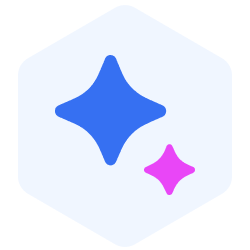
Google Bard (Now Gemini): The Complete Guide
Google Bard is an artificial intelligence (AI) chatbot developed by Google that was designed to provide users with helpful, conversational responses to a wide range of queries. Built to compete with other AI tools like ChatGPT, Bard can generate text, answer questions, assist with research, and help complete everyday tasks. It used advanced Large language Models (LLMs) to understand prompts and deliver information in a natural, easy-to-read format. Over time, Google enhanced Bard’s capabilities, leading to its rebranding as Google Gemini, which integrates more advanced AI technology.
When Did Google Bard Get Renamed to Gemini? Why?
Timeline of Bard's Release and Renaming
Google first introduced Bard in March 2023 as its official entry into the growing field of AI chatbots. Bard was created to provide accurate, helpful, and conversational responses, using information from the web in real time. It quickly became a part of Google’s larger efforts to integrate artificial intelligence across its products and services.
After several months of improvements and updates, Google made a significant change. In February 2024, Bard was officially renamed to Gemini. This was not just a simple name change—it marked the introduction of a new era for Google's AI, backed by stronger technology and expanded features.
The Reason Behind the Name Change
The decision to rename Bard to Gemini was directly tied to the release of Google's Gemini AI model family. By early 2024, Google had developed a powerful new series of AI models called Gemini, which offered improved performance, higher accuracy, and the ability to process not only text but also images, audio, video, and code. To reflect this major upgrade, Google rebranded Bard under the Gemini name to indicate that the chatbot was now powered by these advanced models.
The rebranding to Gemini was also a strategic move in terms of marketing. The name Gemini suggests something more innovative and future-focused, while the name Bard, which refers to a storyteller or poet, feels more limited in scope. With Gemini, Google wanted to highlight both the technological progress and the broader potential of its AI, positioning it as a tool that goes beyond conversation to assist with complex tasks like coding, research, and multimedia analysis.
What is Google Gemini?
Google Gemini is an advanced artificial intelligence (AI) chatbot developed by Google. It is designed to help users complete a wide range of tasks through natural, human-like conversations. Whether you need help writing, researching, generating ideas, analyzing information, or solving problems, Gemini can assist by understanding your prompts using Natural Language Processing (NLP) and delivering clear, helpful responses.
Gemini goes beyond basic question-and-answer formats. It acts as a smart, interactive assistant that can work across different types of content and handle both simple and complex requests, making it a valuable tool for personal, academic, and professional use.
The Power of the Gemini AI Models (Flash, Pro)
Google Gemini is powered by advanced AI models designed to handle different types of tasks based on user needs. Currently, there are several versions available within the Gemini system:
Gemini 2.0 Flash This is the standard model available for free users. It's designed for quick, everyday help, such as answering questions, generating short texts, summarizing content, and assisting with simple research tasks. It prioritizes speed and efficiency for regular use.
Gemini 2.0 Flash Thinking Experimental This experimental model is focused on improving multi-step reasoning. It works better when a task requires multiple layers of logic, such as solving complex problems, analyzing patterns, or carrying out step-by-step decision-making.
Gemini 2.0 Flash Thinking Experimental with Apps This version takes multi-step reasoning even further by integrating directly with other Google services like YouTube, Maps, and Search. This allows it to provide smarter, context-aware responses using real-time data from these platforms, making it more helpful for tasks like planning trips, finding videos, or exploring local information.
Gemini Advanced (Powered by Gemini Pro models) Available through a paid subscription, Gemini Advanced gives access to the most powerful models. These are designed for heavy-duty tasks such as coding, data analysis, large-scale writing, and working with extended conversations. This version is ideal for professionals who need high-level AI performance and advanced features like code execution and enhanced creative support.
How Gemini Works? Multimodal Capabilities
One of Gemini’s most important strengths is its multimodal ability. Unlike basic chatbots that only understand text, Gemini can work with different types of input and information, including:
Text: Answer questions, write emails, draft documents, or summarize articles.
Images: Analyze pictures, identify objects, describe visuals, or answer questions about an image you upload.
Code: Review, correct, and even generate code snippets in multiple programming languages.
Audio and Video (coming in future updates): Google continues to expand Gemini’s capabilities to handle more formats, making it a complete AI assistant for a variety of tasks.
Gemini vs. ChatGPT vs. Google Search: How Do They Compare?
With so many tools available for finding information and completing tasks, it’s important to understand how Google Gemini, ChatGPT, and Google Search differ. Each serves a unique purpose, and choosing the right one depends on what you need—whether that's up-to-date information, creative writing, or quick answers.
Below is a detailed comparison to help you see how these platforms stack up:
| Feature | Google Search | Google Gemini | ChatGPT |
| How it works | Requires users to sort through multiple websites and links | Provides direct, summarized answers within the chat | Delivers conversational answers based on trained data, without live web browsing (unless browsing is enabled) |
| Best for | Finding web pages, sources, and official sites | Understanding, summarizing, and refining information | Generating creative content, code, and explanations across many topics |
| Result style | Static results that require extra steps for comparison or analysis | Dynamic, follow-up conversations for deeper insights | Interactive responses that allow ongoing conversation but may lack real-time updates |
| Fact-checking | Manual browsing and verification needed | Built-in tools to check facts with Google Search | Requires manual fact-checking, as outputs can include outdated or incorrect information |
| Data source | Real-time web indexing | Real-time web knowledge plus Google services | Trained on a large dataset with knowledge up to its last update, unless browsing is active |
| Integrations | None within search itself | Direct integration with Gmail, Drive, Maps, etc. | Limited to plugins and external APIs, depending on the version used |
| Content generation | Not designed for content creation | Can generate, modify, and refine written content | Strong in generating long-form text, creative writing, and coding |
| Multimodal support | Text and links only | Supports text, images, and code (audio and video in development) | Supports text and code; image and file support depend on the version |
| Pricing | Free | Free (with premium Gemini Advanced option) | Free tier with limitations; ChatGPT Plus available for premium access |
Table: Gemini vs. ChatGPT vs. Google Search
When Should You Use Each Tool?
Choose Google Search when you want direct access to official sources, articles, and web pages.
Choose Google Gemini when you want quick summaries, real-time insights, or help refining ideas with integrated Google services.
Choose ChatGPT when you need help generating creative content, coding solutions, or carrying on extended conversations, even without internet access.
Each of these platforms has its strengths, and in many cases, using them together can provide the best results—whether you’re researching, writing, or problem-solving.
Are you also thinking about whether chatbots can replace Google search or not? Explore our blog: Will A GenAI Like ChatGPT replace Google Search?
How to Use Google Gemini on the Web App
Google Gemini is designed to be simple and accessible, even for those who are new to AI tools. Whether you’re looking to summarize a report, get quick explanations, or analyze an image, the web app makes the entire process straightforward. Below is a step-by-step guide on how to start using Gemini directly from your browser.
Step 1: Access and Sign In
To begin, visit gemini.google.com using any modern web browser. You'll be prompted to sign in with your Google account. If you don’t already have one, you’ll need to create one.
Note: If you’re using a work or school account, your organization’s administrator may place restrictions that prevent access to Gemini.
Once logged in, you’ll arrive at the main chat interface, where you can immediately begin interacting with Gemini.
Step 2: Entering Your Prompt
At the bottom of the page, you'll find a text box. This is where you can type what you want Gemini to do. You might ask:
“Summarize this article in three key points.”
“Suggest five dinner recipes using chicken and rice.”
“Review this paragraph for spelling mistakes.”
Let’s test Gemini by asking it to summarize the same article that you’re reading right now:
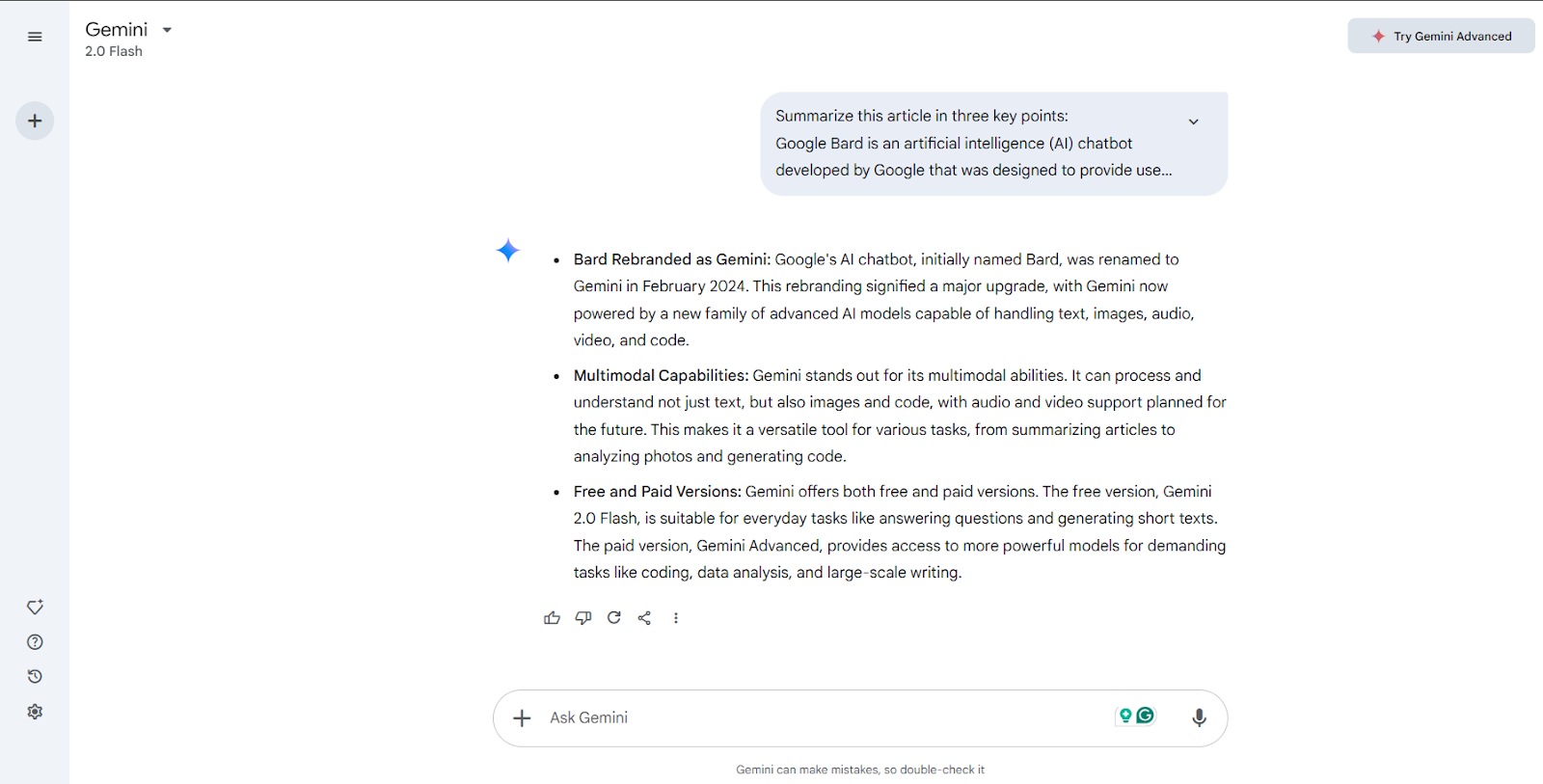 Figure-Gemini Article Summarization
Figure-Gemini Article Summarization
Figure: Gemini Article Summarization
In addition to text, you can also upload an image. For example, you could upload a picture of a historical landmark and ask, "Can you tell me where this is and share some facts about it?" Gemini will analyze the image and provide relevant details.
Step 3: Reviewing and Interacting with Gemini's Responses
Once Gemini provides an answer, you have several ways to improve or adjust the output based on your needs:
Give Feedback
At the bottom of each response, you can rate the answer with a thumbs up if it was helpful or a thumbs down if it missed the mark. These ratings help improve Gemini over time.
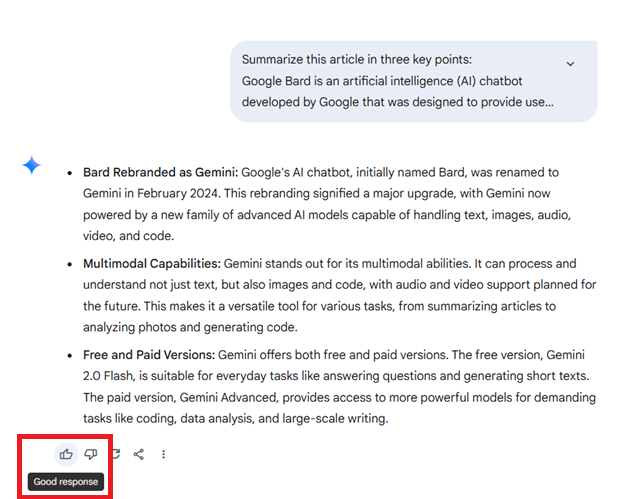 Figure-Provide Feedback to Response
Figure-Provide Feedback to Response
Figure: Provide Feedback to Response
Modify the Response
If Gemini’s initial reply isn’t exactly what you need, you don’t have to start over. You can easily refine the response by continuing the conversation with follow-up instructions. Simply type what you want to adjust directly into the chat, and Gemini will revise its answer accordingly.
For example, you might say:
“Make this response shorter.”
“Rewrite this in a more casual tone.”
“Can you simplify this explanation?”
“Expand on this with more details.”
“Make the language sound more professional.”
This approach allows you to fine-tune the output step by step, making the conversation feel more natural and personalized. So, if you ask Gemini to write a formal email but decide it should sound friendlier, you can simply follow up with “Make this email sound more relaxed,” and Gemini will adjust it within the same chat.
Let’s modify the previous response by continuing the chat andaskingk it to rewrite the response to make it understandable to a 5-year-old.
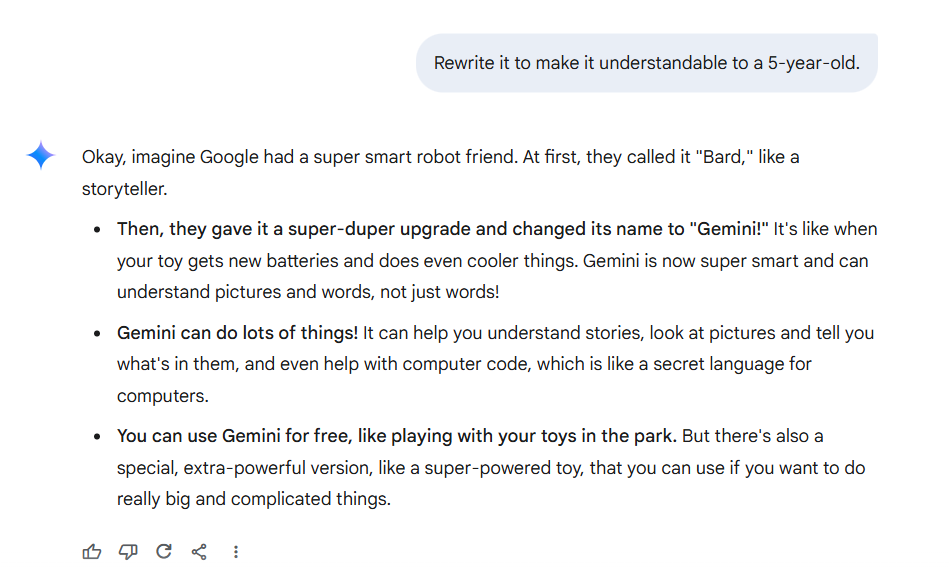 Figure-Modify responses with Gemini
Figure-Modify responses with Gemini
Figure: Modify responses with Gemini
Share the Conversation
If you receive a response worth sharing—such as travel recommendations or a helpful summary—you can create a public link to send to colleagues, friends, or anyone else. You also have the option to share just one specific answer or the entire chat history.
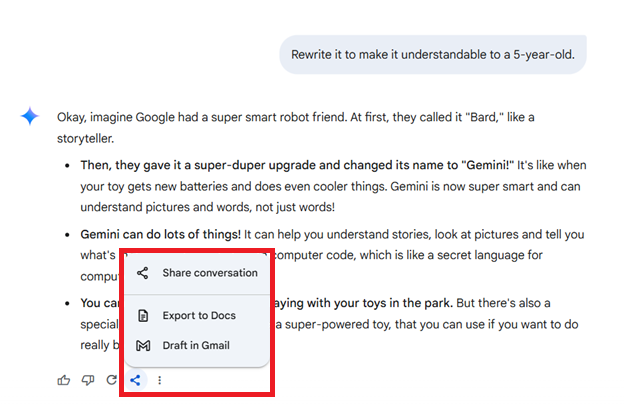 Figure-Share Conversations with Gemini
Figure-Share Conversations with Gemini
Figure: Share Conversations with Gemini
Verify Information
To check the accuracy of any factual information, click the Google Search icon within the response. This will show you related sources from the web so you can confirm details or read further.
For example, if Gemini provides statistics on the global population, you can quickly use the fact-checking tool to see current numbers directly from trusted sources.
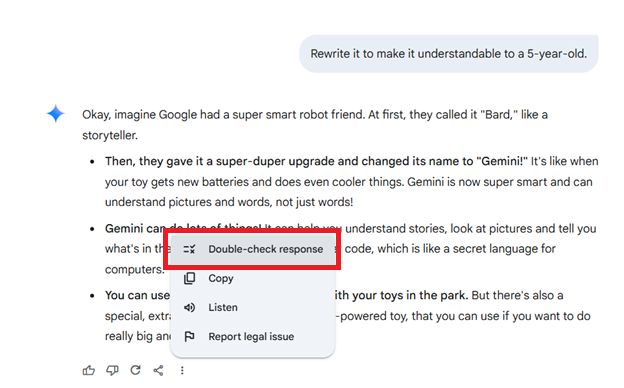 Figure-Fact-checking with Gemini
Figure-Fact-checking with Gemini
Figure: Fact-checking with Gemini
Pro Tips for Best Results with Gemini
To get the most out of your experience with Gemini on the web app, consider these best practices:
Be specific in your prompts. Instead of asking, “Tell me about history,” try “Provide a brief history of the Eiffel Tower, including its construction date and purpose.”
Use follow-up questions. After receiving an answer, don’t hesitate to build on it. For example, after getting a summary of a book, you can ask, “Can you list similar books?”
Experiment with images. Try uploading different kinds of photos to explore how Gemini interprets them, such as maps, documents, or objects.
Save important chats. If Gemini provides valuable information you want to reference later, use the sharing feature to create a permanent link or export the text into another document.
Cross-check important facts. While Gemini is powerful, it’s always a good habit to verify details, especially if you’re using the information for work, study, or publication.
How to Use Google Gemini in the Chrome Browser Bar
For those who use Google Chrome, Gemini is even more accessible. Instead of visiting the web app directly, you can start a conversation with Gemini right from your browser’s address bar. This feature is perfect for quick questions or tasks without interrupting your browsing session.
Here’s how it works:
Activating Gemini via @gemini in the Chrome Address Bar
To launch Gemini directly from Chrome’s address bar (also known as the omnibox), follow these simple steps:
Open a new tab or window in Google Chrome.
In the address bar at the top, type @gemini.
Click the “@gemini” from the options that appear below.
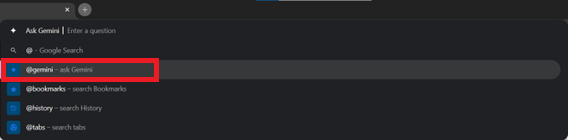 Figure-Activating Gemini via @gemini in the Chrome Address Bar
Figure-Activating Gemini via @gemini in the Chrome Address Bar
Figure: Activating Gemini via @gemini in the Chrome Address Bar
Once activated, the address bar will switch into Gemini mode, allowing you to enter your question or request immediately.
Submitting Prompts Directly from Chrome
After activating Gemini with @gemini, type your prompt right there in the address bar. For example:
“Summarize the latest news about electric vehicles.”
“List three unique birthday gift ideas for a traveler.”
“Translate ‘Good morning’ into French, Spanish, and Japanese.”
Press Enter, and Chrome will automatically redirect you to the Gemini web app, where your prompt will be processed and the response will appear.
How It Connects to the Gemini Web App
Even though you begin the request from the address bar, Gemini handles your prompt through its main platform at gemini.google.com. After submitting, you are taken directly to the chat interface, where you can:
Review the response
Continue the conversation with follow-up questions
Use all available tools like modifying the reply, checking facts, or sharing the results
What Can Google Gemini Do?
Google Gemini is designed to handle a wide range of tasks, making it a helpful assistant for both everyday needs and more complex projects. Here are some of its most useful capabilities:
Summarizing articles and web pages Paste a link or text, and Gemini will provide a brief, easy-to-understand summary highlighting the main points.
Brainstorming ideas and content Quickly generate blog topics, social media post ideas, or creative concepts to help you get started on any project.
Writing taglines and microcopy Need catchy headlines, ad slogans, or email subject lines? Gemini can suggest multiple options for you to refine.
Retrieving information from Google apps (Gmail, Drive, etc.) With extensions enabled, Gemini can pull details from your emails, documents, and other Google services to answer questions.
Comparing data and generating charts Input multiple sources or items, and Gemini can organize the information into a clear comparison table or chart.
Travel and activity recommendations Ask for trip ideas, hotel suggestions, or local attractions, and Gemini will provide personalized options with helpful details.
AI image generation Describe what you want to see, and Gemini can create original images based on your prompt using Google's Imagen technology.
Analyzing and describing images Upload a photo, and Gemini can identify objects, provide context, or answer questions about what’s shown.
What Are Some of Gemini's Limitations?
While Google Gemini is a powerful tool, it’s important to understand where it still falls short to use it effectively and responsibly.
Hallucinations and factual errors: Gemini may sometimes provide incorrect or made-up information, even if it sounds convincing, so always double-check important facts.
Writing quality (strengths and weaknesses): While Gemini handles basic writing well, its output can feel generic or flat, especially in longer or creative pieces.
Source citation issues: Gemini doesn't always clearly reference where its information comes from, and when it does, the sources may not always be reliable.
Features that are still developing: Some capabilities, like advanced coding support or real-time data updates, are still improving and may not work perfectly in every case.
General best practices for reliable use: Use Gemini as a starting point, not a final answer. Always review, edit, and verify anything critical before using it professionally.
Conclusion
Google Gemini represents a major step forward in AI-powered assistance, offering users a smart, reliable, and versatile tool for everyday tasks and complex projects alike. From answering questions and generating content to analyzing images and retrieving data from your Google apps, Gemini is designed to make work and research easier. While it's not perfect and still has limitations, using it thoughtfully can save time and enhance productivity. As Google continues to improve Gemini, it’s clear this technology will play an even bigger role in how we search, create, and collaborate online.
FAQs About Google Gemini
To help you better understand how Gemini works and what to expect, here are answers to some of the most common questions:
Is Google Gemini free to use? Yes, the basic version of Gemini is free and available to anyone with a Google account. For advanced features, you can upgrade to Gemini Advanced, which requires a monthly subscription.
What is the difference between Gemini and Google Assistant? Gemini is built for more complex tasks like writing, summarizing, and analyzing content. Google Assistant, on the other hand, is designed for quick tasks like setting reminders, checking the weather, or controlling smart devices.
How do I switch back to Google Assistant if I’m using Gemini? On Android devices, open the Gemini app, tap your profile picture, select "Switch to Google Assistant," and follow the prompts to restore Google Assistant as your default.
Is my data safe when using Gemini? Google applies its standard privacy measures, but it's always best to avoid sharing sensitive or personal information in your chats. Activity may also be saved to your Google account unless you turn it off.
Can Gemini access my personal Google files? Only if you allow it, with your permission, Gemini can pull information from services like Gmail and Google Drive using extensions, but it won’t access anything without your approval.
Does Gemini work in all languages? Gemini supports multiple languages, but its full range of features—like image generation and advanced writing—work best in English for now.
Related Resources
- When Did Google Bard Get Renamed to Gemini? Why?
- What is Google Gemini?
- Gemini vs. ChatGPT vs. Google Search: How Do They Compare?
- How to Use Google Gemini on the Web App
- How to Use Google Gemini in the Chrome Browser Bar
- What Can Google Gemini Do?
- What Are Some of Gemini's Limitations?
- Conclusion
- FAQs About Google Gemini
- Related Resources
Content
Start Free, Scale Easily
Try the fully-managed vector database built for your GenAI applications.
Try Zilliz Cloud for Free