Improved Team Collaboration with Zilliz Cloud’s New Organizations and Roles Feature
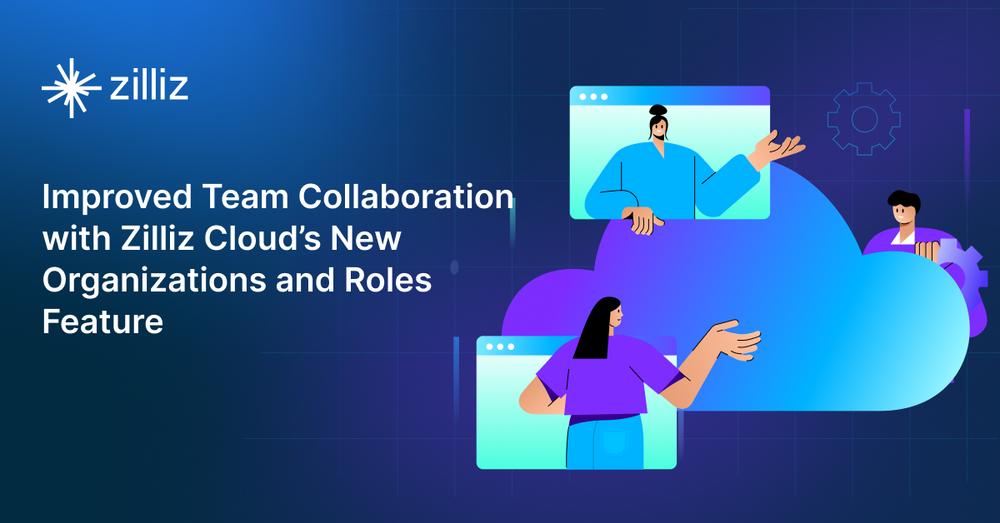
Zilliz Cloud is a cloud service that offers lightning-fast and highly scalable vector retrieval capabilities. Recently, we launched the newest version of Zilliz Cloud, which includes some compelling features. One of the most significant additions is the Organizations and Roles feature, simplifying team access and permission management.
This blog post will explore the Zilliz Cloud's Organizations and Roles feature and illustrate how to get started.
What is the Organizations and Roles feature?
The Organizations and Roles feature is helpful for organizations with multiple database projects on Zilliz Cloud and several team members requiring varying access and permissions. This feature can also be advantageous for users needing to access numerous organizations.
Zilliz Cloud has three roles: Organization Owner, Organization Member, and Project Owner, each with unique access and permissions. To be more specific:
Organization Owners can:
- Create an organization
- Create or delete projects
- Configure organization settings
- Invite or remove members from the organization
- Appoint invited members as Organization Owners or Organization Members
- Control each Organization Member’s access to projects
- Add payment methods, add or change credit cards, and oversee the organization’s bills
- Obtain all permissions that project owners have, such as creating or deleting clusters.
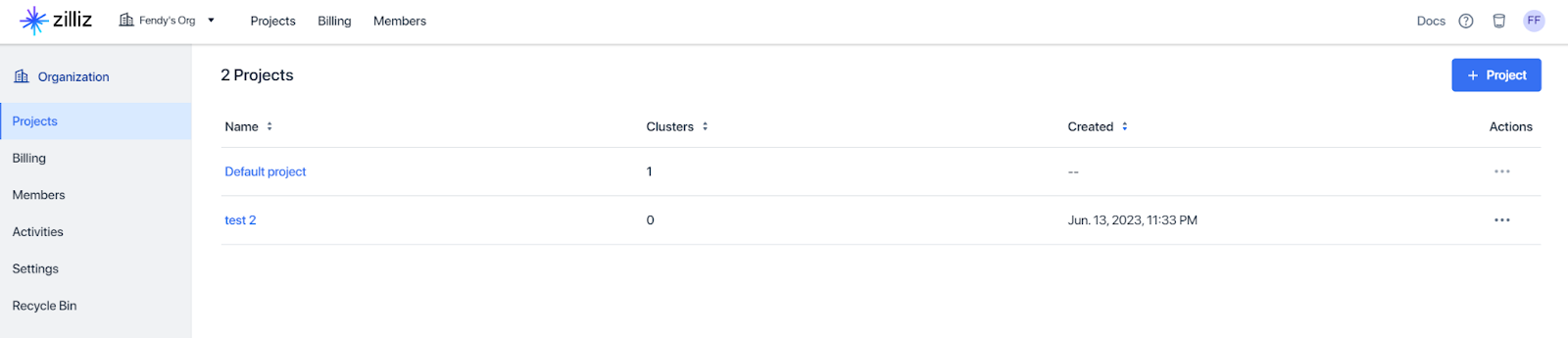 The Organization Owner’s interface
The Organization Owner’s interface
Organization Members can:
- View the organization settings, members, and project information within their organization.
- Access the projects for which they have permission.
- Be appointed as a Project Owner.
 The Organization Member’s interface
The Organization Member’s interface
Project Owners can:
- Create, suspend, or drop a cluster
- Invite new or existing collaborators to a project, or remove them from it
- Create or delete an API key
- Add or delete an IP address
- Add or delete a private link
- Manage monitoring settings
- Use the Playground for testing purposes
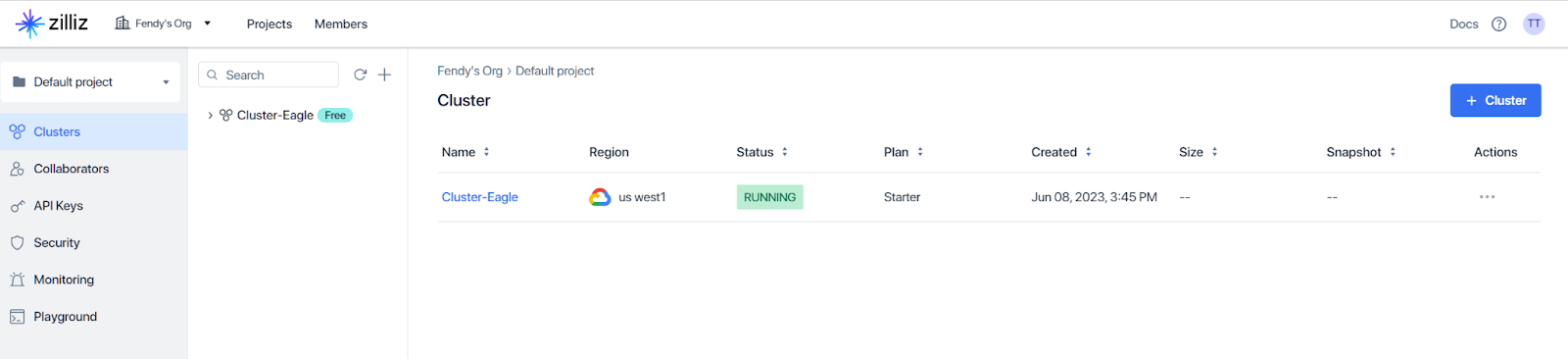 The Project Owner’s interface
The Project Owner’s interface
In addition to the three roles mentioned above, we'll introduce more specific project roles. Stay tuned.
How to get started with the Organizations and Roles feature?
The Organizations and Roles feature provides numerous functionalities. In this guide, we'll explain how to start with its essential advantage: inviting a new member to an organization and project.
Sign up for a Zilliz Cloud account for free, or sign in to your account if you already have one.
Create and name your organization.
a. If you're a new user, you can create and name your organization when you create your account.
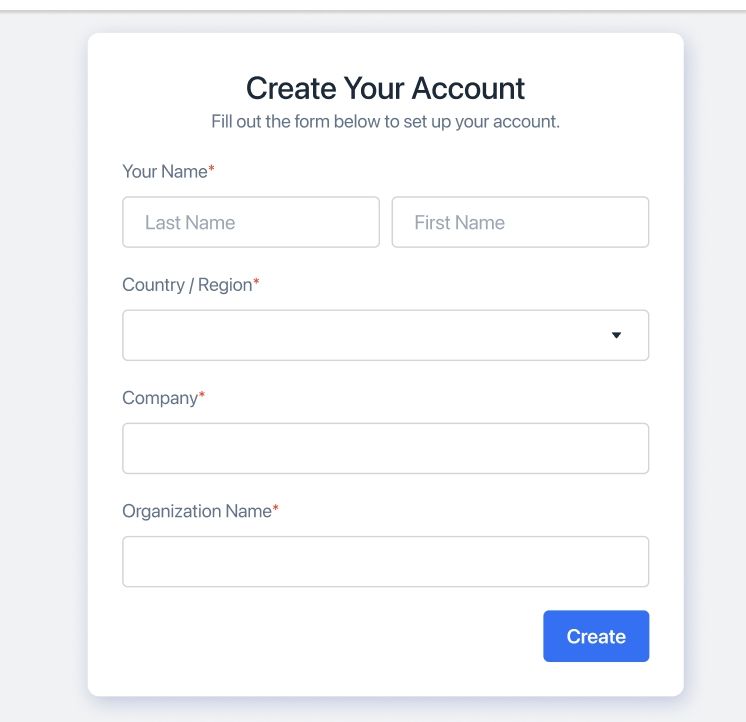 create your account
create your account
b. If you've already had an account before this release and do not own an organization, you can create and name your organization by clicking Create Organization on the Zilliz Cloud interface after signing in.
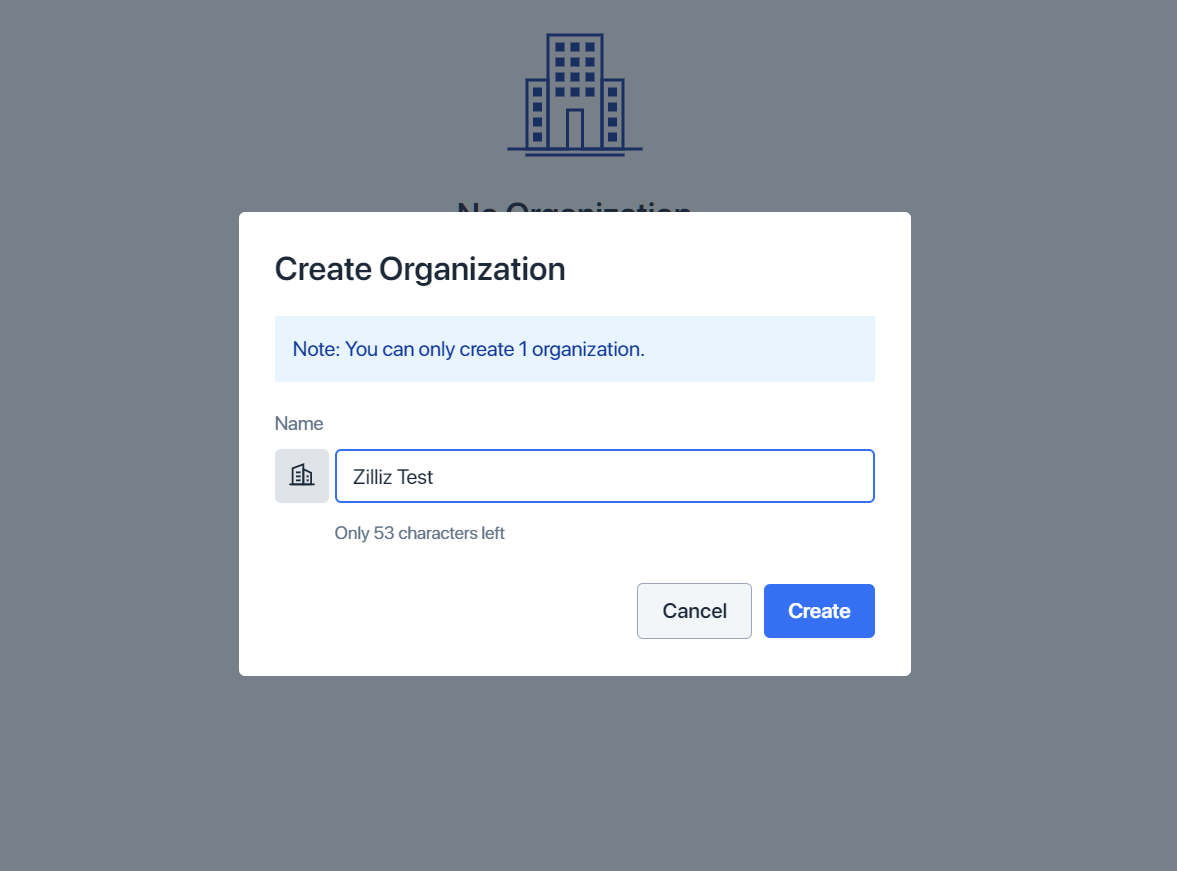 create an org
create an org
Enter the organization you just created.
Invite new members to your organization.
a. Select Members on the left menu, then click Invite Member in the upper right corner.
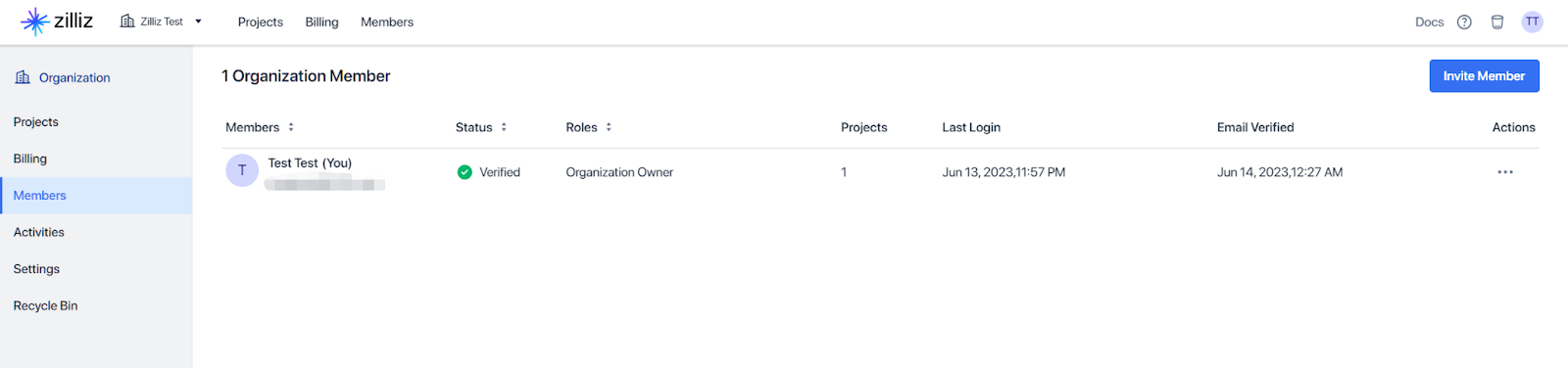 Invite a member
Invite a member
b. To add new members to your organization, input their email addresses in the New Member field. You can assign them as an Organization Member or Organization Owner from there. In addition, you can control their access to specific projects by adding or removing project names in the Project Access field.
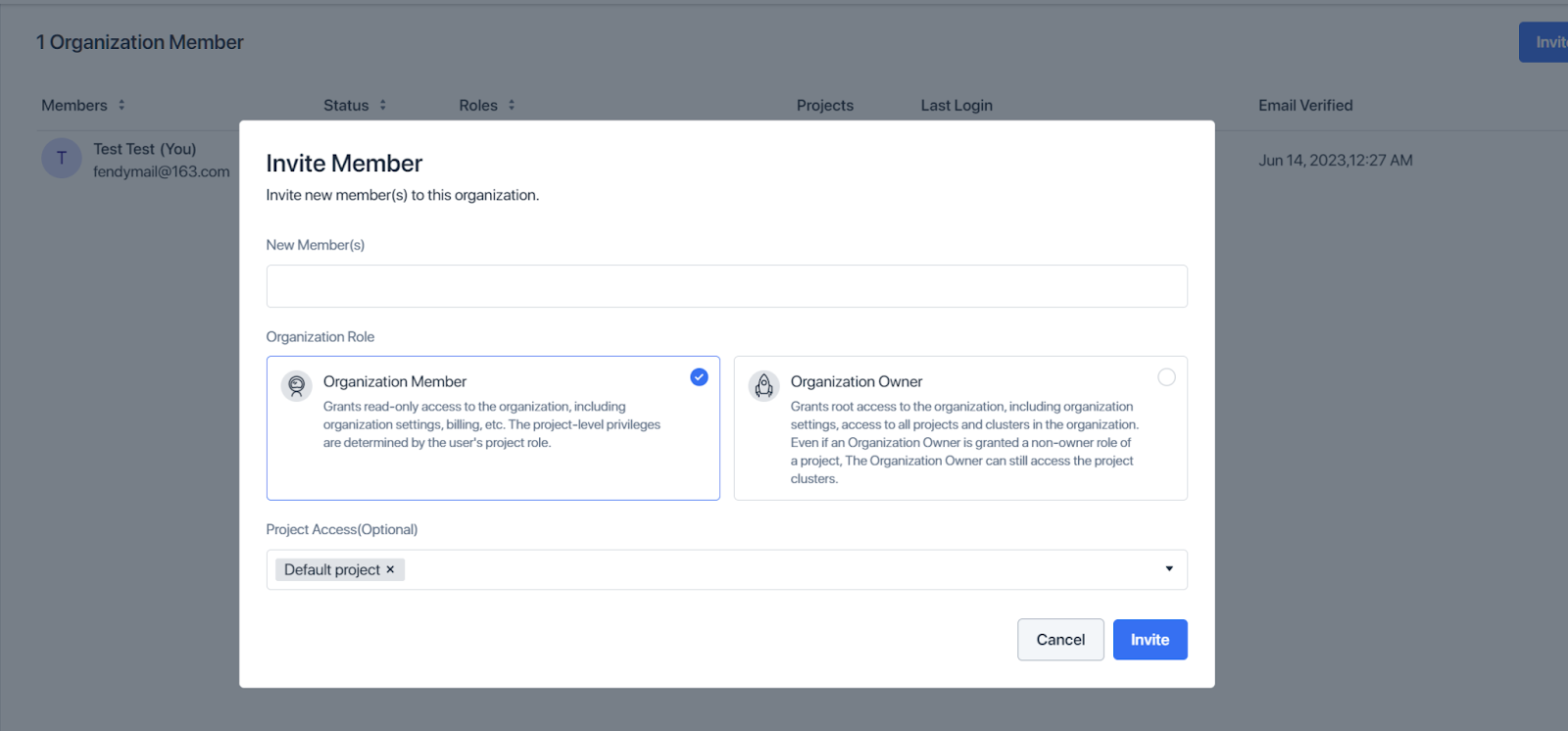
c. Click Invite. The system will send an invitation email to the users you invite. When they accept your invitation through email, they can be an active member of your organization.
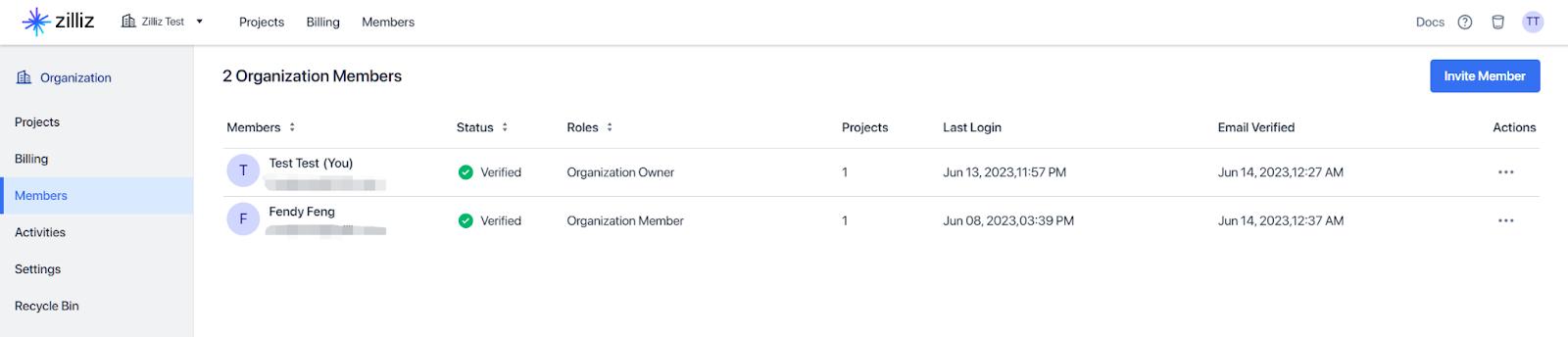
Invite new members to your project.
a. Choose Projects from the left menu, and click the project name you created. For this guide, we will use the Default project.
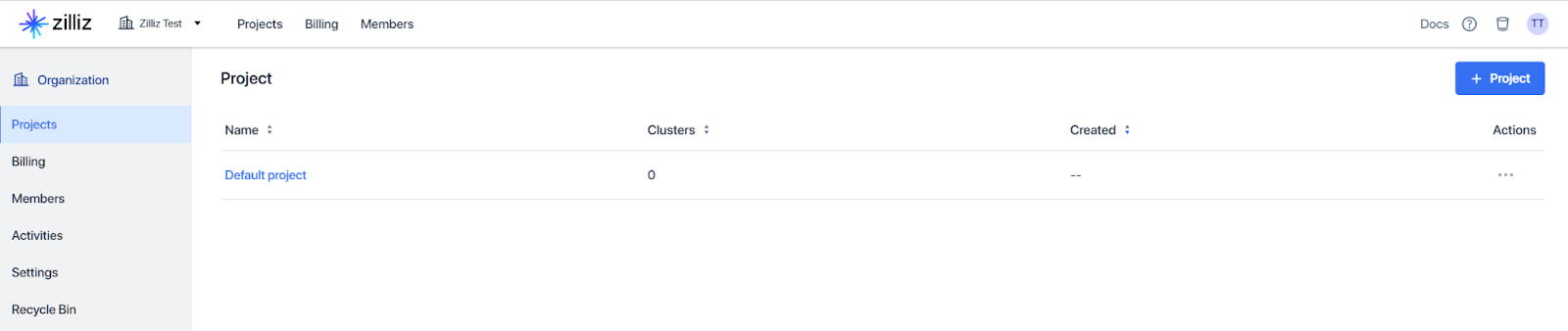
b. Select Collaborators on the left menu, then click the blue Invite Collaborator button in the upper right corner.
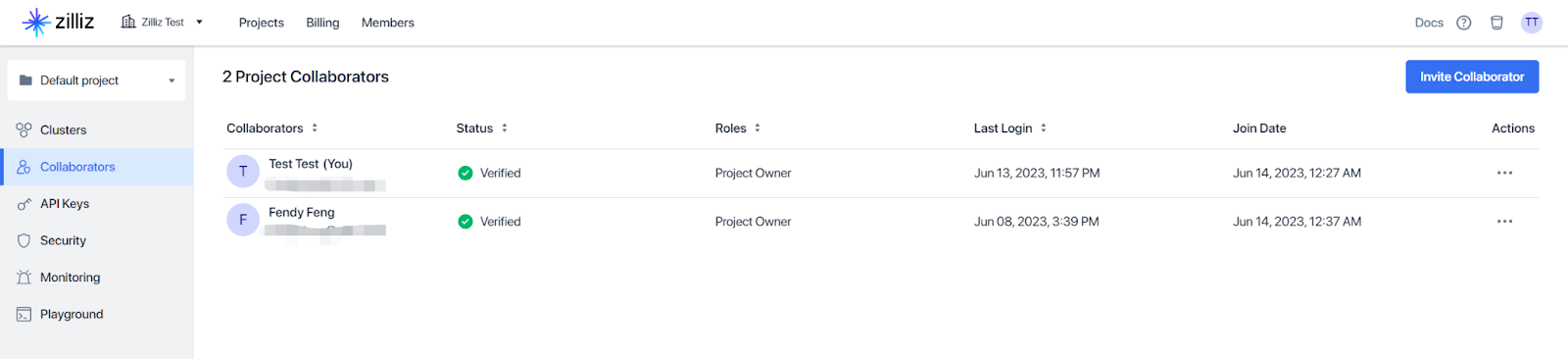
c. To add new members to your project, input their email addresses in the New Member field. All newly invited members are Project Owners.
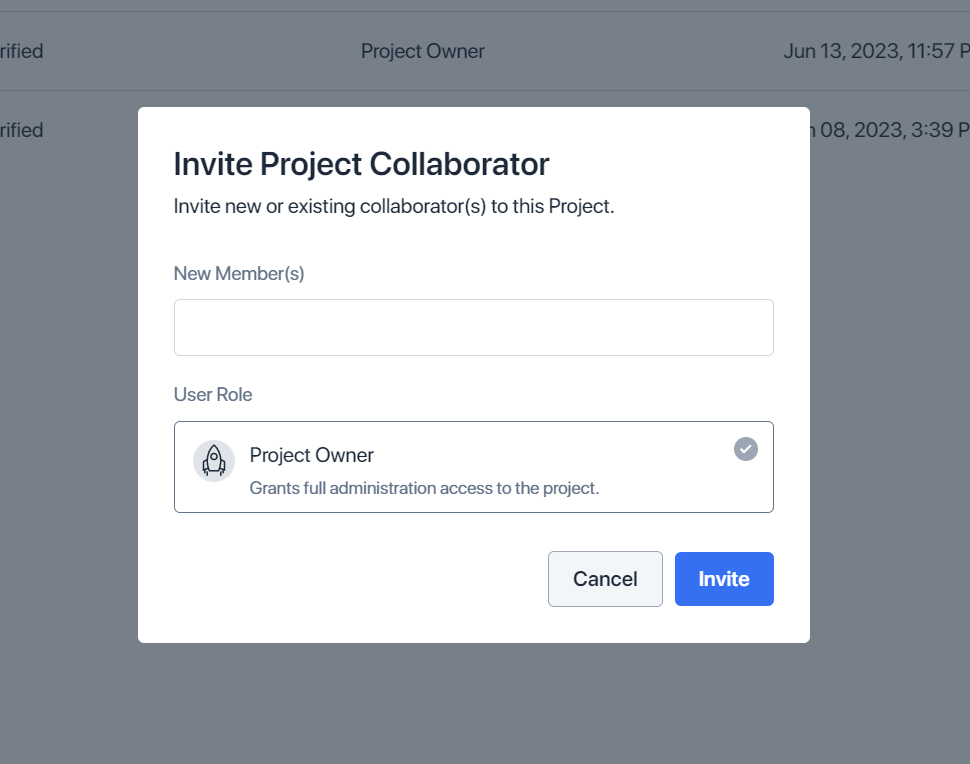
- Click Invite. The system will send an invitation email to the users you invite. When they accept your invitation through email, they can be an active member of your project.
We have just guided you through managing and collaborating with your team and project members. You can also explore other valuable functionalities, such as managing organization settings, removing members from your organization or projects, and managing billings.
Pay the bills for all organization members
The Organizations and Roles feature allows organizations to manage and pay all their members' bills together. This approach simplifies the billing process and eliminates the need for members to pay their bills individually.
Conclusion
The Zilliz Cloud's Organizations and Roles feature is one of the top requested features from the community, and we are glad to make it available in this release. This feature gives users improved access control, streamlined collaboration, and security and flexibility in their collaborative workflows.
Getting started with Zilliz Cloud
Start for free with the new Starter Plan!
Or start your 30-day free trial of the Standard plan with $100 worth of credits upon registration and the opportunity to earn up to $200 worth of credits in total.
Dive deeper into the Zilliz Cloud documentation.
Check out the guide on migrating from Milvus to Zilliz Cloud.
- What is the Organizations and Roles feature?
- How to get started with the Organizations and Roles feature?
- Pay the bills for all organization members
- Conclusion
- Getting started with Zilliz Cloud
Content
Start Free, Scale Easily
Try the fully-managed vector database built for your GenAI applications.
Try Zilliz Cloud for FreeKeep Reading

Introducing Zilliz MCP Server: Natural Language Access to Your Vector Database
The Zilliz MCP Server enables developers to manage vector databases using natural language, simplifying database operations and AI workflows.
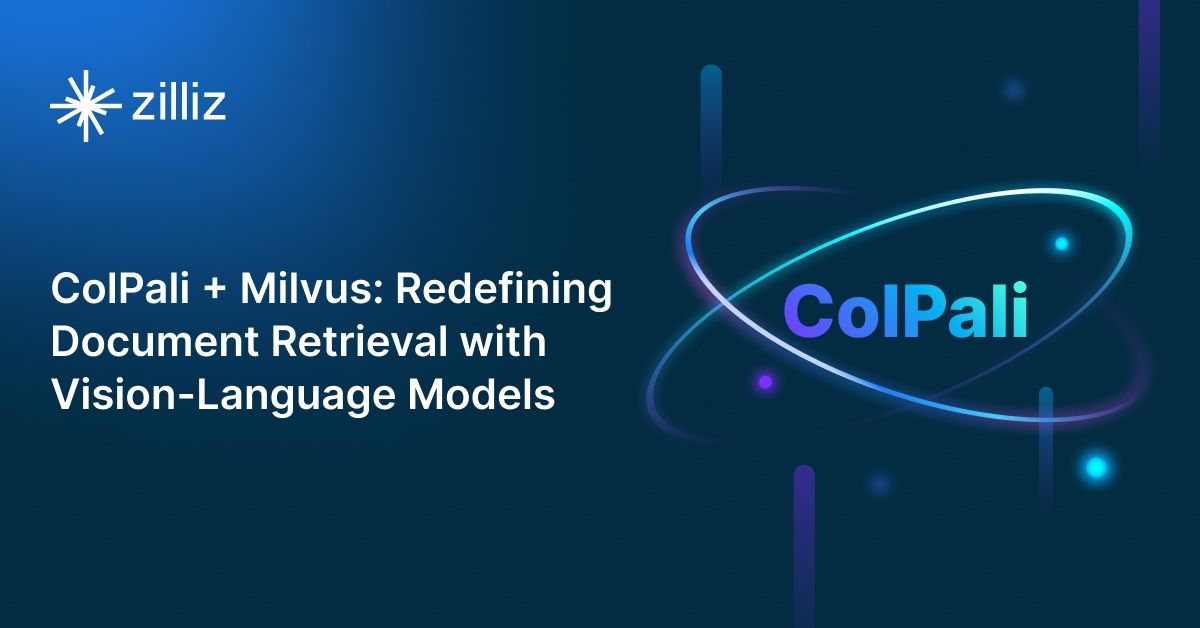
ColPali + Milvus: Redefining Document Retrieval with Vision-Language Models
When combined with Milvus's powerful vector search capabilities, ColPali becomes a practical solution for real-world document retrieval challenges.

Cosmos World Foundation Model Platform for Physical AI
NVIDIA’s Cosmos platform pioneers GenAI for physical applications by enabling safe digital twin training to overcome data and safety challenges in physical AI modeling.
